Homebrew
- EN
- ES
Table of Contents
What to do after installing homebrew packages? Your macOS will not keep track of homebrew updates, so you must do it yourself. This little script will help.

We all know that we must keep our software up to date; not only because vendors continuously release new and facy features but, more importantly, because the provide security updates -hopefully-.
If you have a Mac you are probably familiar with the software update process
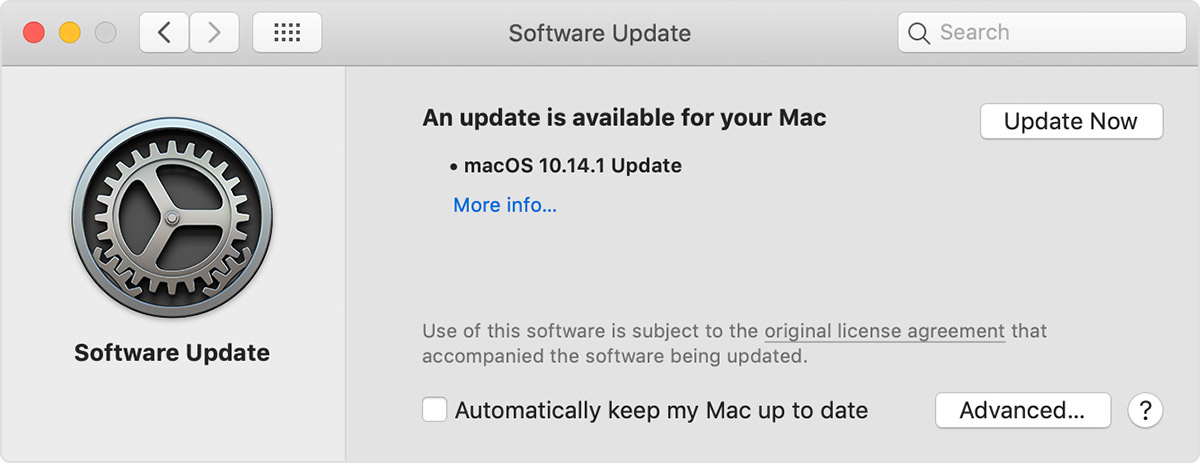
If you own a Mac, chances are that you have installed homebrew. Homebrew is some kind of package manager that provides software that you may be missing in a Mac (and also for Linux but who cares?)
For instance, if you want a non-stripped-off, up to date python version, or an open source GPG version, you will most likely install it from homebrew.
Adding homebrew to you Mac is really easy:
/bin/bash -c "$(curl -fsSL https://raw.githubusercontent.com/Homebrew/install/HEAD/install.sh)"And the install the software you need:
brew install gnupgUnfortunately, the macOS software updates do not notify of homebrew updates - you have to check by your own means. The most straightforward way is using the comman line:
brew update
brew outdatedupdate first!
If something is outdated just update everything or a specific formula:
brew upgrade
brew upgrade <formula>
#
Formulae vs casks
Before continuing, let me explain the basic difference between formulae and casks:
- Formulae are Ruby scripts that describe how to download, compile and install software. Typìcally command line opensource software
- Casks is some kind of extension that allows to install GUI applications, proprietary software and binaries
##
Some other homebrew terms
- Tap. A tap is a source of formulae (and maybe casks as well?). Default tap is
homebrew/corebut there are third party taps. - Cellar. Cellar is the directory where homebrew installs stuff. After installation, homebrew creates a link in
/usr/local/bin.
#
Back to updates
Some time ago I noticed that brew outdated did not report some of my outdated packages. The reason was they were casks. So if you have installed some casks you mussst also run:
brew outdated --caskupdate first!
#
Automating and getting notified
Since it is really important to keep our software up to date, it will be useful to set a reminder to upgrade our homebrew packages.
We can use this script:
#!/bin/zsh
# Need to add /usr/local/bin to PATH
PATH=/usr/local/bin:$PATH
BREW=brew
if ! command -v $BREW &> /dev/null
then
echo "ERROR: $BREW not found" >&2
exit 1
fi
$BREW update >/dev/null
OUTDATED_F=$($BREW outdated | wc -l)
OUTDATED_C=$($BREW outdated --cask | wc -l)
OUTDATED=$((OUTDATED_F+OUTDATED_C))
if [[ $OUTDATED -gt 0 ]]; then
MSG="You have $OUTDATED outdated packeges\nPlease check your homebrew installation"
osascript -e "display notification \"$MSG\" with title \"Homebrew\""
fithat will display a standard macOS notifications if there are packages out of date.
To run automatically once a day we can use launchd. So let’s create a plist file:
<?xml version="1.0" encoding="UTF-8"?>
<!DOCTYPE plist PUBLIC "-//Apple//DTD PLIST 1.0//EN" "http://www.apple.com/DTDs/PropertyList-1.0.dtd">
<plist version="1.0">
<dict>
<key>Label</key>
<string>brew.updates.notification</string>
<key>Program</key>
<string>/usr/local/bin/brew-check-update.sh</string>
<key>RunAtLoad</key>
<true/>
<key>StartCalendarInterval</key>
<dict>
<key>Hour</key>
<integer>9</integer>
<key>Minute</key>
<integer>0</integer>
</dict>
</dict>
</plist>And load it:
launchctl bootstrap gui/501/brew.updates.notificationNow the script should run every 9:00 in the morning and warn us if we must run brew upgrade.